Let’s get into the step-by-step directions on ‘how to install Cricut Design Space on MacBook‘. This guide covers everything from system requirements to complete installation process.
Do you already have the Cricut software on your MacBook? If you own a Cricut machine, Cricut Design Space is essential for unlocking its full potential. This software enables you to create unique crafting projects. You can install Cricut Design Space on a Windows or Mac computer, as well as on an iOS or Android device.
Before beginning the installation procedure, ensure that your MacBook meets the minimum system requirements listed below. Let’s get you set up and ready to create!
System Requirements to Download Design Space on Mac
If you want to use Cricut Design Space on your MacBook, you must meet the following system requirements.
Operating system: macOS 12 or later
Hardware requirements
- CPU: Minimum 1.83 GHz
- RAM: 4GB or more
- Storage: 2 GB free disk space
- Display: Minimum 1024px x 768px
- Connection: An available USB port or Bluetooth connection
Internet connection: Broadband connection for downloading and signing in
- Minimum 2-3 Mbps download speed
- Minimum 1-2 Mbps upload speed
Note: Higher system specs may be required as some features are not supported with the minimum system requirements.
How to Install Cricut Design Space on MacBook
Here are the steps to install the Cricut Design Space application on a MacBook:
- First, open your web browser and type cricut.com/setup in the address bar.
- After you enter the Cricut Design Space, enter your machine model in the search field.
- After that, click on the check box to accept the terms and conditions.
- Click Download.
- A page will appear, allowing you to select the location to save the downloaded file. By default, it will show your Downloads folder.
- Tap on Save” to start the download process.
- It will start downloading. This display may vary depending on the browser.
- Once the downloading process is finished, visit your Downloads folder and then double-click on the downloaded file, which will appear as a .dmg file.
- Now, a new window will open on your computer. To start the installation, drag the Cricut icon to the Applications folder.
- Once you drag the Cricut icon to the Applications folder, Cricut Design Space will be added to your Applications folder.
- To launch the application, double-click on it.
- If you want to create a shortcut, drag the application to your dock.
- A new Mac window will open to ask if you want to open the application that you just downloaded.
- After that, select Open.
If you face any issues, refer to Cricut Help articles for troubleshooting steps, including guidance on error codes and machine connectivity.
How to Create a Cricut Design Space Account on Mac?
You can implement these easy steps to create a Cricut Design Space account on a Mac.
- Go to the official website of Cricut Design Space.
- When you are on the page, click on the Create Cricut ID.
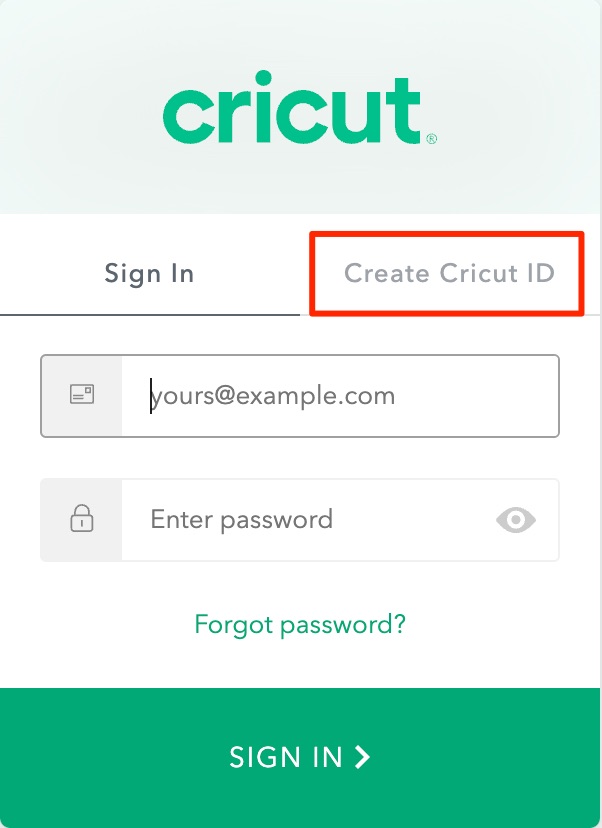
- Write your email, create a password, and your first and last name, as well as your country.
- And then accept the terms and conditions. Tick mark on the I Agree box.
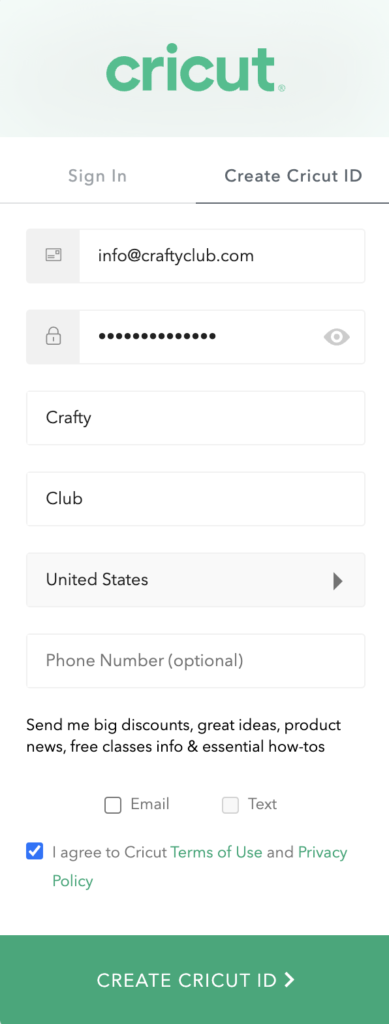
- Next, click on the Create Cricut ID tab again at the bottom.
- You will receive a message confirming completion once you have completed these steps.
How to Log In to Cricut Design Space on a Mac?
Once you have successfully created the account, proceed with the login process. This is the final step to complete your project.
- Initially, go to the Cricut account.
- Tap on the Sign In button.
- Next, input your Cricut email account and password.
- Now, you will see the Sign In button in the middle of the page.
- After clicking on the option, you will be connected.
Use the features and tools in the Cricut Design Space software to begin your craft projects.
Summing Up
Simply follow the steps mentioned above to use Cricut Design Space software on your MacBook. The process: how to install Cricut Design Space on MacBook includes downloading the app, creating a Cricut account, and then signing in with your account.
These procedures are simple to execute. They also allow you to access several fonts, images, and ready-made projects, enabling you to enjoy various crafting projects.
Frequently Asked Question (FAQs)
How to Install Cricut Design Space on Chromebook?
Follow the instructions given below to install Design Space on Chromebook:
- Download the software on your device from the Play Store.
- Open the app and sign in/ create an account.
- Turn on your machine.
- Go to the system launcher on your Chromebook and turn on your Bluetooth.
- Your machine model will appear within the Bluetooth menu list.
- Select your model from the Bluetooth menu to connect your machine to Design Space.
- Enter the default code 0000 if prompted.
- Prepare your project in Cricut Design Space.
How to Access Cricut Design Space on Mac?
If you want to access the software on your system, follow the steps in the section below:
- Open your web browser and visit design.cricut.com.
- After that, enter your Cricut machine model in the field, select the box to agree to the terms and conditions, and click ‘Download Design Space for Mac.’
- Your Downloads folder will appear on your screen by default. Click “Save” to begin the download process.
- Once downloaded, double-click the .dmg file.
- Now, drag the Cricut Design Space icon to the Applications icon to begin the installation process.
- In order to launch and open the Cricut Design Space, double-click on it in your Applications folder.
- Sign in with your Cricut account ID and password.
How Do I Refresh Cricut Design Space?
If you want to refresh, especially after installing fonts or encountering issues, you can do so with the help of the following steps:
- Open your Cricut Design Space.
- Click on the “More” menu in the top right corner (or the “View” option on Mac).
- Select “View” and then “Reload” or force reload.
- Design space will reload, potentially resolving any issues and making new fonts visible.
Source: How to Install Cricut Design Space on MacBook